My first impression of Keeper is that it's simple and solid. In a time where most people want more and more features, it's refreshing to use a product that's designed to be simple and avoids throwing too many options at a new user. I was greeted with a good tutorial to help me get familiar with most of the features I'd be using.
I actually have a funny story when trying Keeper. After I registered, a couple of days later, I tried to sign back in. I wasn't able to sign in, thinking I already forgot my password. I reached out to support and found out that I had actually forgotten I changed my email. When I was working with Support, they told me I had changed my email and asked me if I wanted to reset the account (I had only setup one entry anyway), or if I wanted to try to sign in with the email currently setup. I tried that email and got back in. Oops.
Above is a screenshot of how the interface looks through the web. Starting at the top, the Account icon is to see details of the account, such as what plan is active and when it expires. Setup is used when first going through the software. Settings are where all your settings are (more on that in a bit). Import allows you to import entries from a CSV file. Backup allows for a backup of the entries to either Keeper or to download as a PDF or TXT file. Finally, the Logout button.
One thing to know is that I didn't setup any folders, which is a way to manage categories of entries. One thing to take not of is that the first entry as a paperclip. That shows that I've uploaded a file that's associated with that account. There is also the ability to share the info for that account to someone else who is using Keeper. Everything that I would need to manage my different account is found here on the screen and it doesn't take any hunting to find it.
When creating a new entry, you'll get the screen above. It's a straight-forward screen, but the one thing I wanted to mention is the Custom Fields option. This allows for accounts that may need more information to login than the standard username/password combo. When getting to login screens, these fields will show up as an option for when you want Keeper to auto-fill the information for sign-in. I found that quite handy that it's easy to manage extra info.
The settings above are also basic. Keeper offers a few different themes, but I stuck with Blue because everything else was a bit distracting. I liked the feature of using Google Authenticator for 2-Factor Authentication. This is a setting everyone should be using for any web service they can to ensure the account is secure.
Keeper does offer a Chrome plugin which is the best way to use Keeper. It sits next to the omni-bar in Chrome and with a click, I can access almost everything I can through the website. The one problem I have with the plugin is the inability to access my Vault through it. I have to sign into the site to access those entries. That doesn't make any sense as I have to sign into the plugin for the auto-fill to work. The one reason I want to have access to those entries is to go straight to the login for a service, rather than having to worry about a bookmark or memorization. Another thing to know is that while the plugin is working, it will append it's icon to every text field on a page, even if it has nothing to do with signing in. This can be quite obnoxious with some sites as the text fields can be obscured by the icon.
Speaking of auto-fill, this is the main convenience of Keeper. Almost all of the sites I visit, once I manually do the fill the first time, I can do the auto-fill after that. This is also where the custom fields come into play, as they'll appear under the Password box.
Time for security, as that should be the question in the front of everyone's mind when looking into something that manages the keys to all the castles you visit. Keeper has describe quite well their security on their site here. The service is hosted in Amazon Web Services, so the odds of Keeper ever being unavailable is practically nill. Keeper supports 256-bit and 128-bit SSL/TLS encryption using the SHA2 algorithm. Keeper is also SOC2 compliant, more information on that on their Security page. I highly recommend reading over their Security page as details of what they do to safeguard data is all written there, so there isn't a real need for me to re-write it here. Finally, Keeper prides itself on being a zero-knowledge provider, meaning they know nothing about their customers data. The only thing they can see is your email address, the devices you are using and the plan you signed up for.
Keeper is also multi-platform. It can run on the major OS'es (Windows, Mac and Linux), mobile (iOS, Android, Blackberry, Kindle) and web browsers through it's extension (Internet Explorer, Chrome, Firefox, Safari and Opera).
Pricing for personal use with one device is $9.99 a year or $29.99 a year for unlimited devices. There is an Enterprise plan as well, allowing for businesses to provide password management to their employees. For more information on their pricing, you can go here.
Overall, I was happy with using Keeper for the time I've been using it and would be happy to recommend it for anyone. There is a free plan that anyone can use to test drive and see if this will work for them. Keeper does have quite an uphill battle with Lastpass who is dominating the market, but with the focus on simplicity over features, it can take some of that market from those who could be a bit overwhelmed by what Lastpass provides.
I rate Keeper as a 4 out of 5 for a score. It's simplistic approach hit home for me as a follower of the KISS method, though the browser plugin for Chrome wasn't able to consistently auto-fill information and the lack of accessing the vault from the plugin is frustrating when I want to sign into a service.
*Update*
I've updated the initial logo as the green one I had used was their old design. Also, to clarify, the free year that was provided to me was from my initial conversation with Mike. I chose afterwards to write up a review on the product on my own with no request from Mike or Keeper Security. It was a review I wanted to do on my own to provide to the GoblinByte readers.

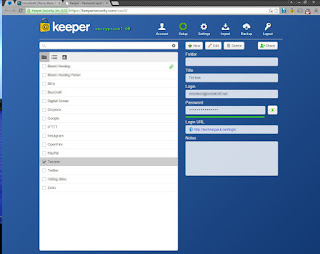




0 comments:
Post a Comment